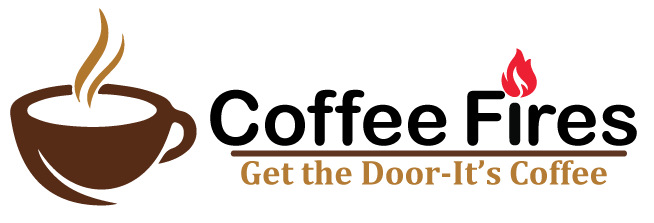Key Takeaways
Is your Keurig stubbornly refusing to tell you to add water, even when the reservoir is running on empty? This can be frustrating, especially when you’re craving that morning cup of joe. The good news is that this issue is usually fixable with some simple troubleshooting. This article will guide you through the common causes, easy fixes, and preventative measures to keep your Keurig happily brewing.
Understanding Why Your Keurig Isn’t Prompting for Water
A Keurig brewer relies on a series of sensors and internal mechanisms to function properly. When the water level drops below a certain point, a sensor is supposed to detect this and trigger the “Add Water” indicator light. When this doesn’t happen, several culprits could be at play. Let’s dive into the most common reasons.
The Floating Magnet Issue
Many Keurig models use a floating magnet within the water reservoir to detect water levels. This magnet rises and falls with the water level. If the magnet gets stuck or is obstructed, it won’t move freely, and the sensor won’t register the low water level. This is perhaps the most frequent cause of the “Add Water” light malfunction.
Sensor Malfunction
While less common than a stuck float, the water level sensor itself can fail. This is especially true for older Keurig machines. Over time, mineral deposits or general wear and tear can affect the sensor’s ability to accurately detect water levels. If the sensor is faulty, it won’t send the signal to illuminate the “Add Water” light.
Limescale Buildup
Hard water is a common enemy of coffee makers. Over time, limescale (mineral deposits) can build up inside the reservoir, within the water lines, and even on the sensor. This buildup can interfere with the sensor’s ability to properly detect the water level and can also impede the flow of water, contributing to the problem. Limescale can be a real issue for a Keurig not telling you to add water.
Air Lock
Sometimes, air can become trapped in the water lines, creating an air lock. This prevents water from flowing freely from the reservoir to the heating element and the brew chamber. While not directly related to the “Add Water” light, an air lock can indirectly contribute to the problem by causing inconsistent water levels and potentially confusing the sensor.
Electrical Glitches
In rare cases, a simple electrical glitch can cause the “Add Water” indicator to malfunction. This could be due to a temporary power surge or a minor software bug within the Keurig’s internal system.
Troubleshooting Steps: Fixing the “Add Water” Light Issue
Now that we’ve identified the potential causes, let’s explore the solutions. These steps are designed to be simple and effective, starting with the easiest fixes and progressing to more involved solutions.
1. Check and Clean the Water Reservoir
This is the first and most crucial step. Remove the water reservoir and thoroughly inspect it. Look for any debris, sediment, or mineral buildup. Pay close attention to the area around the floating magnet (if your model has one). Clean the reservoir with warm, soapy water and rinse it thoroughly. If you notice stubborn mineral deposits, use a solution of equal parts white vinegar and water. Let it soak for about 30 minutes, then scrub gently and rinse well.
2. Agitate the Floating Magnet
If your Keurig has a floating magnet, gently agitate it to ensure it moves freely. You can use a clean utensil or your finger to gently push the magnet up and down. This can dislodge any obstructions that might be preventing it from floating properly. Make sure the magnet isn’t damaged.
3. Descale Your Keurig
Descaling is essential for maintaining the performance of your Keurig. You can use a commercially available descaling solution specifically designed for Keurig machines, or you can use a mixture of equal parts white vinegar and water. Follow the manufacturer’s instructions for descaling. Typically, this involves running a brewing cycle with the descaling solution, followed by several rinsing cycles with fresh water. This removes limescale that could be interfering with the sensor or water flow. Remember, a clean Keurig is a happy Keurig!
4. Check for Air Locks and Prime the System
To eliminate potential air locks, try priming the Keurig’s water system. Remove the water reservoir and then replace it, ensuring it’s properly seated. Run a brewing cycle without a K-Cup pod. This will force water through the system and help to dislodge any trapped air. You might need to repeat this process a few times to completely clear any air locks.
5. Reset Your Keurig
Sometimes, a simple reset can resolve electrical glitches. Unplug your Keurig from the power outlet for a few minutes, then plug it back in. This can clear any temporary errors in the system’s memory. After plugging it back in, refill the water reservoir and see if the “Add Water” light is working correctly.
6. Inspect the Water Inlet Needle
The water inlet needle pierces the K-Cup pod to deliver water to the coffee grounds. If this needle is clogged or damaged, it can restrict water flow and potentially affect the sensor reading. Carefully inspect the needle and use a paperclip or a small needle-cleaning tool to remove any debris. Be very cautious when working with the needle to avoid injury.
7. Contact Keurig Customer Support
If you’ve tried all the above steps and your Keurig is still not telling you to add water, it’s possible that there’s a more serious internal issue. In this case, the best course of action is to contact Keurig customer support. They may be able to offer further troubleshooting advice or arrange for a repair or replacement if your machine is still under warranty.
Preventative Maintenance: Keeping Your Keurig Healthy
Prevention is always better than cure. Here are some tips to keep your Keurig in top condition and prevent the “Add Water” light issue from recurring:
* **Descale Regularly:** Descale your Keurig every 3-6 months, depending on the hardness of your water.
* **Use Filtered Water:** Using filtered water can significantly reduce mineral buildup and extend the life of your Keurig.
* **Clean the Reservoir Regularly:** Clean the water reservoir every few weeks to prevent debris and sediment from accumulating.
* **Don’t Overfill the Reservoir:** Avoid overfilling the reservoir, as this can damage the sensor.
* **Store Your Keurig Properly:** When not in use for an extended period, empty and dry the water reservoir to prevent mold and mildew growth.
The Joy of a Properly Functioning Keurig
A properly functioning Keurig is a beautiful thing. It provides a quick, convenient, and delicious cup of coffee whenever you need it. By understanding the potential causes of the “Add Water” light issue and following the troubleshooting steps outlined above, you can keep your Keurig running smoothly and enjoy your favorite brew without frustration. So, go ahead, give your Keurig some TLC, and get back to enjoying those perfect cups of coffee!
Frequently Asked Questions (FAQs)
Why is my Keurig brewing so slowly even after I added water?
A slow brew is often a sign of limescale buildup restricting water flow. Descale your Keurig thoroughly. Additionally, check the water inlet needle for any clogs.
My Keurig says “Add Water” even when the reservoir is full. What’s happening?
This usually indicates a problem with the floating magnet or the water level sensor. Ensure the magnet moves freely and clean the reservoir. If the problem persists, the sensor might be faulty and require professional repair.
Can I use tap water in my Keurig?
While you *can* use tap water, it’s generally not recommended due to the higher mineral content. Using filtered water will significantly reduce limescale buildup and extend the life of your Keurig.
How often should I descale my Keurig?
The frequency depends on your water hardness. If you have hard water, descale every 3 months. If you have soft water, every 6 months should be sufficient. Observing slow brew times or mineral deposits is a good indication that it’s time to descale.